
Another tool inside the LINK-GIS map viewer is the Basemap Mashup widget is a tool for comparing two basemaps to one another. Open the Basemap Mashup widget by clicking the Basemap Mashup icon in the toolbar. The icon looks the Basemap Gallery icon with a small “e” in the upper right hand corner of the icon.
- To use the Basemap Mashup widget, check the box next to the text “Create a hybrid basemap by…” at the bottom of the widget. This will place a check box be each basemap option in the widget.
- Check the box adjacent to the 2 basemaps you would like to compare.
- After two basemaps are checked, a “Hybrid Mashup” icon and slider will appear
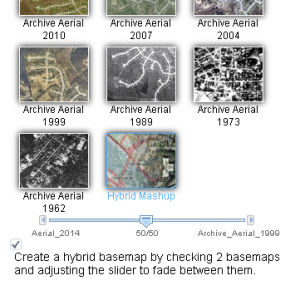 at the bottom of the widget.
at the bottom of the widget. - Use the slider at the bottom of the widget to adjust the amount of transparency between the two chosen basemaps. The more the slider is moved to one basemap, the more visible that basemap will be and the less visible the other basemap will be.
- You can click on one of the other basemap icons to view the basemap, then click on the “Hybrid Mashup” icon to turn the hybrid basemap back on, with the slider available.
- To close the widget, click on the “X” in the upper right hand corner of the widget or click the Basemap button again.

