Print Widget
The Print widget gives users the ability to create printable maps of what is shown on the LINK-GIS map viewer, including basemaps, dynamic layers and graphics they may be drawn on the map viewer.
- Open the Print widget by clicking the Print icon in the toolbar. The icon looks like a printer.
- To use the Print widget, move the map viewer to the desired location and turn on or off the desired map layers.
- After the map viewer is set, users can give their map a map title, choose the layout size and format of the printable map.
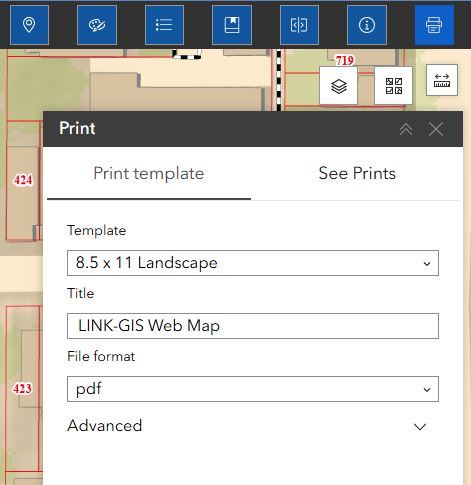
4. After the options have been chosen, users can click the “Print” button to generate the printable map or choose more print options by clicking the “Advanced” button.
5. With the advanced options, users can choose specific map scales, layout metadata, map size for the “Map Only” option and the print quality.
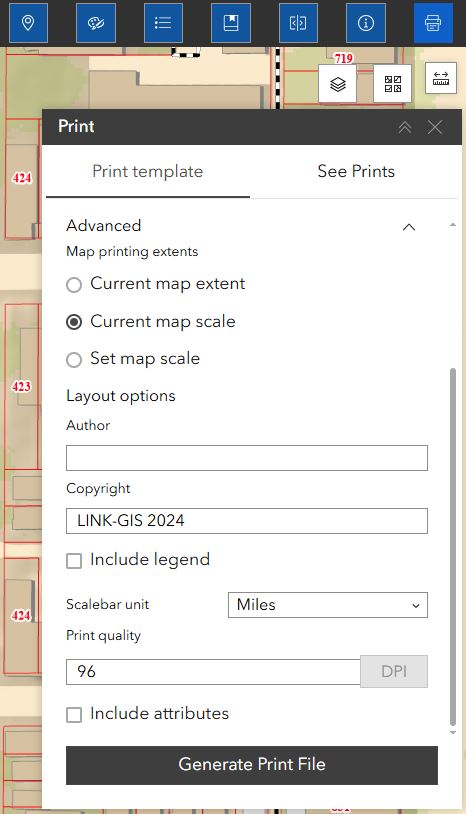
6. As printable maps are generated, they are listed in the widget and are opened by clicking on the link.
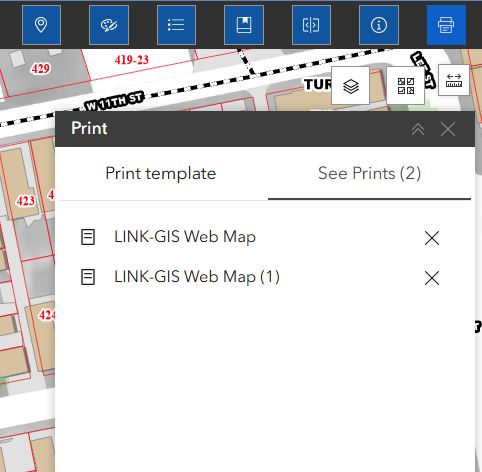
7. The printable map will open in your web browser. Use your web browser print options to print the map.
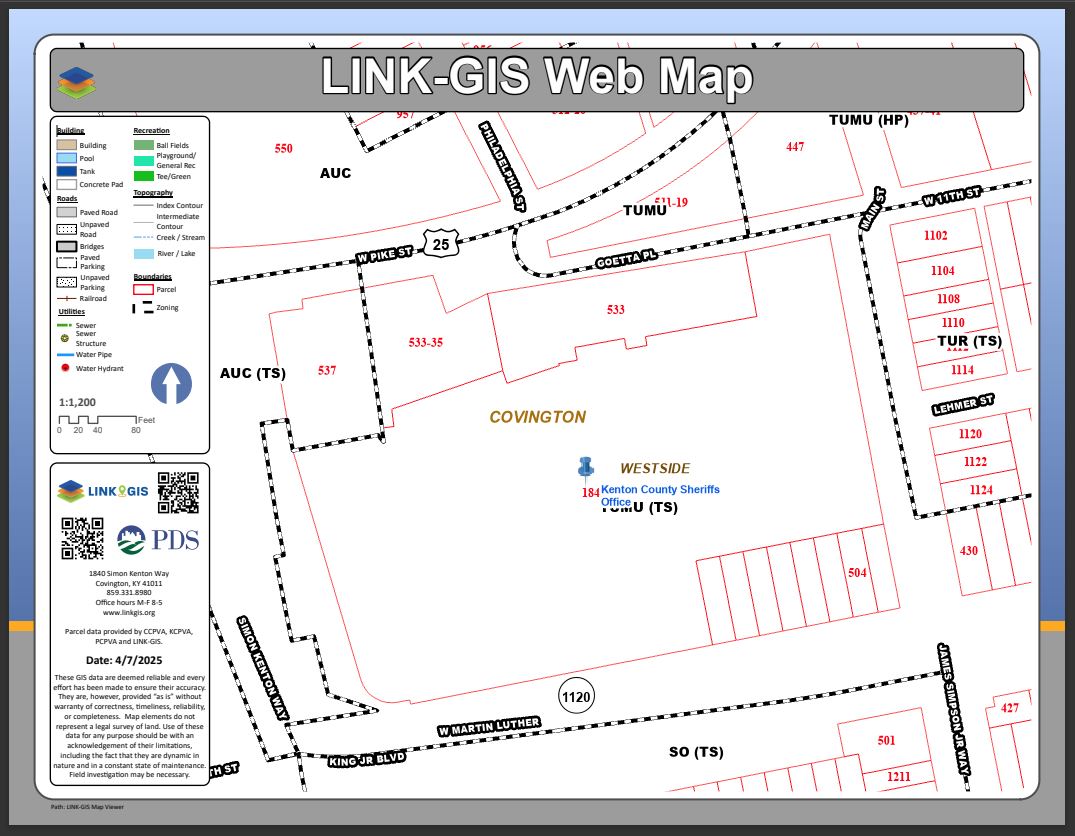
8. To clear the printable maps, click the “Clear Print” button.
9. To close the widget, click on the “X” in the upper right hand corner of the widget or click the Basemap button again.

