Locate Widget
The Park Finder map helps you to discover what parks are nearby and their amenities.
The location widget appears on the Open Introduction Window and on the map itself. This widget uses your current location to find the parks on the map. This may require allowing your web browser to share your location or turn on location services. The Location widget can be activated by clicking on the Location icon in the Park Finder title bar. The icon looks like a target.
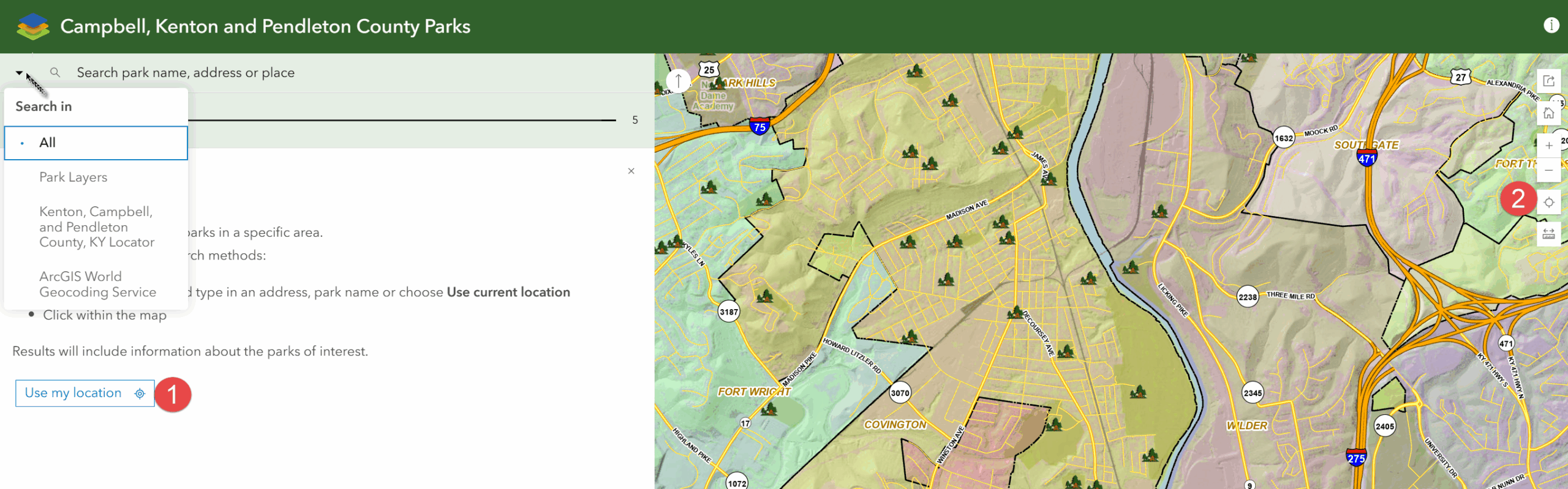
- Click on the Location widget to begin conducting the location search.
- If asked, choose to “Share Location” so the web browser is able to determine your current location. Your location will appear on the map as a red pushpin.
- A one-mile buffer will appear around the red pushpin and the parks that fall within a one-mile radius will appear in a “Search Results” list in left dialog box of the map viewer.
- Click on a park in the “Search Results” list to zoom to the park and to have the park information display in the panel at the bottom of the map viewer.
- If photos are available for a park, they will appear in the panel at the bottom.

