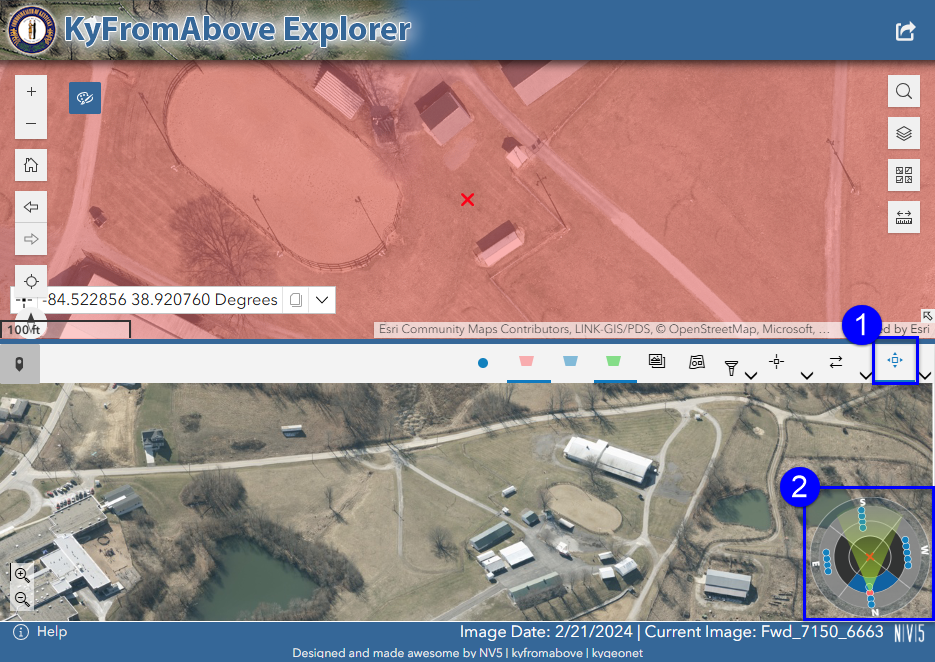Oblique Imagery
The Oblique Imagery Widget allows users to view oblique imagery, while in the LINK-GIS map viewer. Follow these steps to use the Oblique Imagery Widget:
- While hovering over the Oblique Imagery button, it reads “Oblique Imagery”. The Oblique Imagery button appears as a blue button with a dropped pin.
- Click on the Oblique Imagery button, this will open a new dialog box.
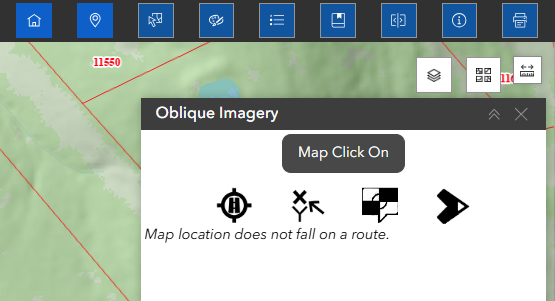
- Four (4) new options will appear on the dialog box:
- Road Info
- Coordinates
- Dual Maps (Google)
- Oblique Imagery
- With the dialog box open, click on a specific location in the basemap. To populate the dialogue box, you should choose one of the four options listed above.
- If you click on the map more than once, only the information about the last place you click on would be available.
- To close the widget, click on the “X” in the upper right-hand corner of the widget or click the Oblique Imagery button again.
1. Road Info
- If you click over a road, Information available about the road will be visible. If the site chosen is not close enough, it will let you know that the map location does not fall on a route.
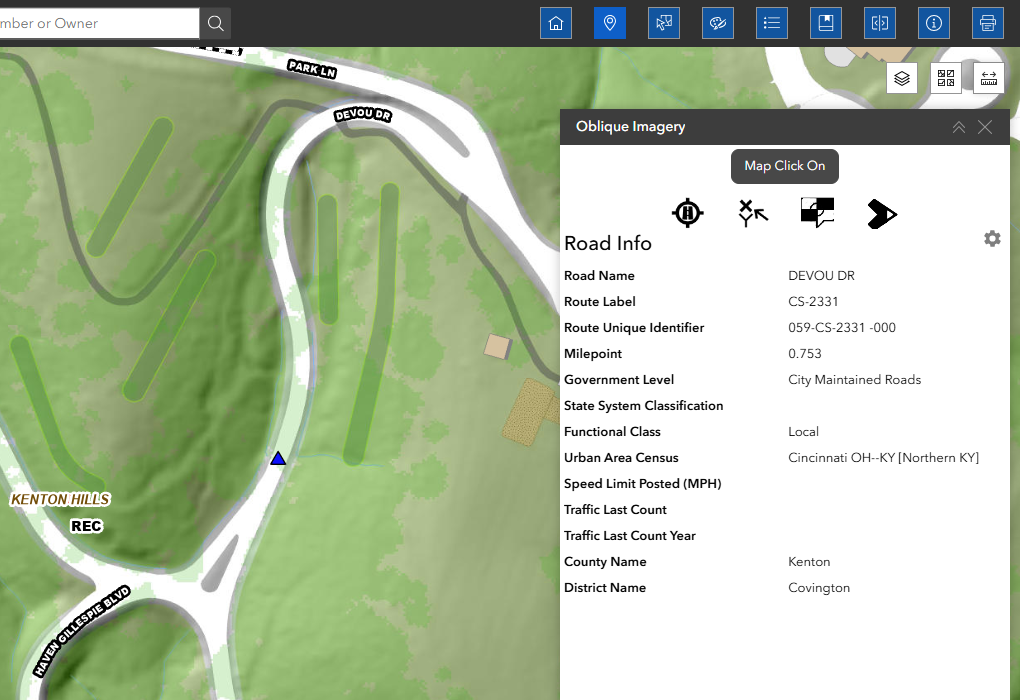
- The configuration gear will give you context about the information presented in the dialog box and the option to remove items from the list. This will update the field shown in the dialogue box.
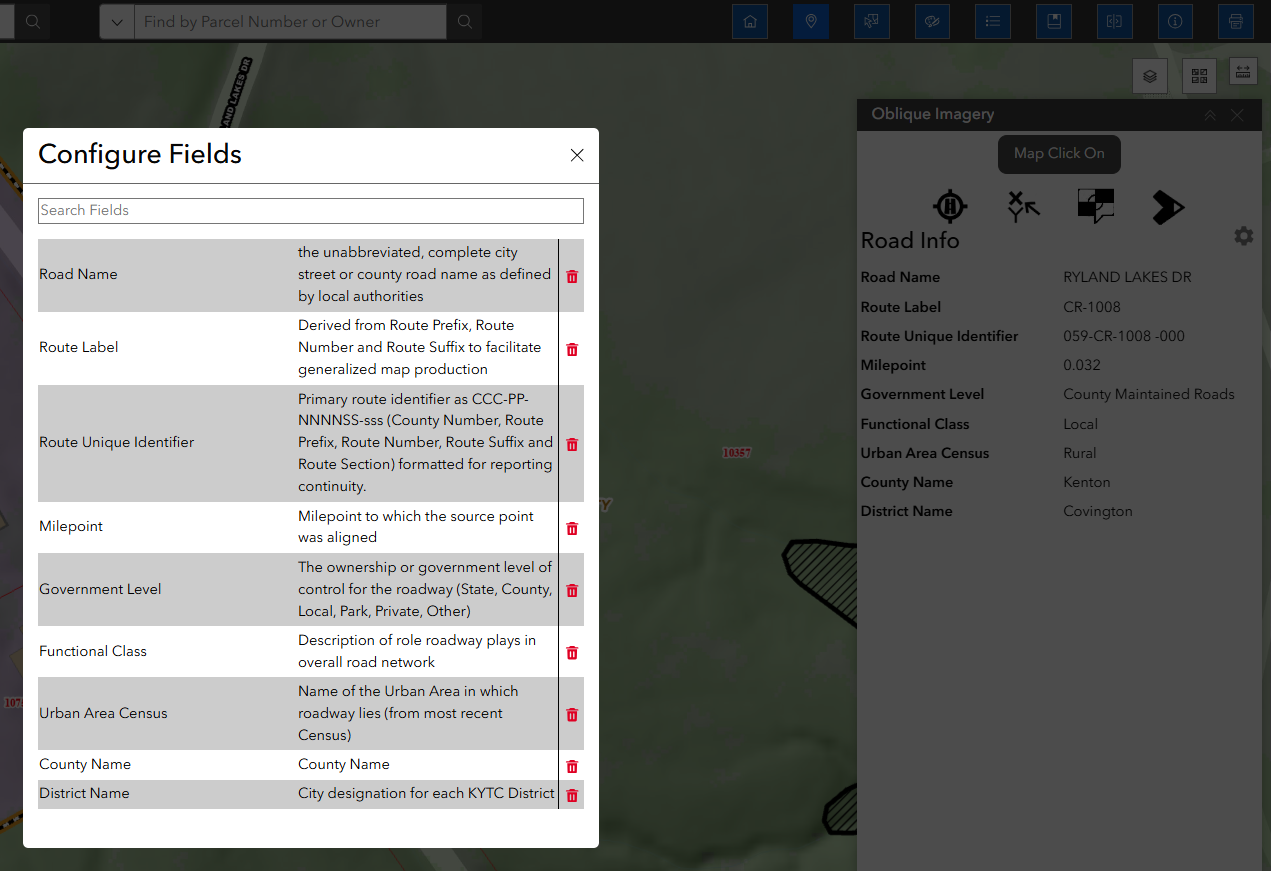
2. Coordinates
- Click on the second icon, which looks like an arrow pointing in the X and Y directions. This will display:
- North and East coordinates of your selected point (9 different coordinate systems are available)
- Elevation

3. Dual Maps (Google)
- Street view, Street Maps and Satellite Map are all available for the location previously selected on the map.
- The dialog box can’t be resized at the moment. However, the option to open in a new window is available.
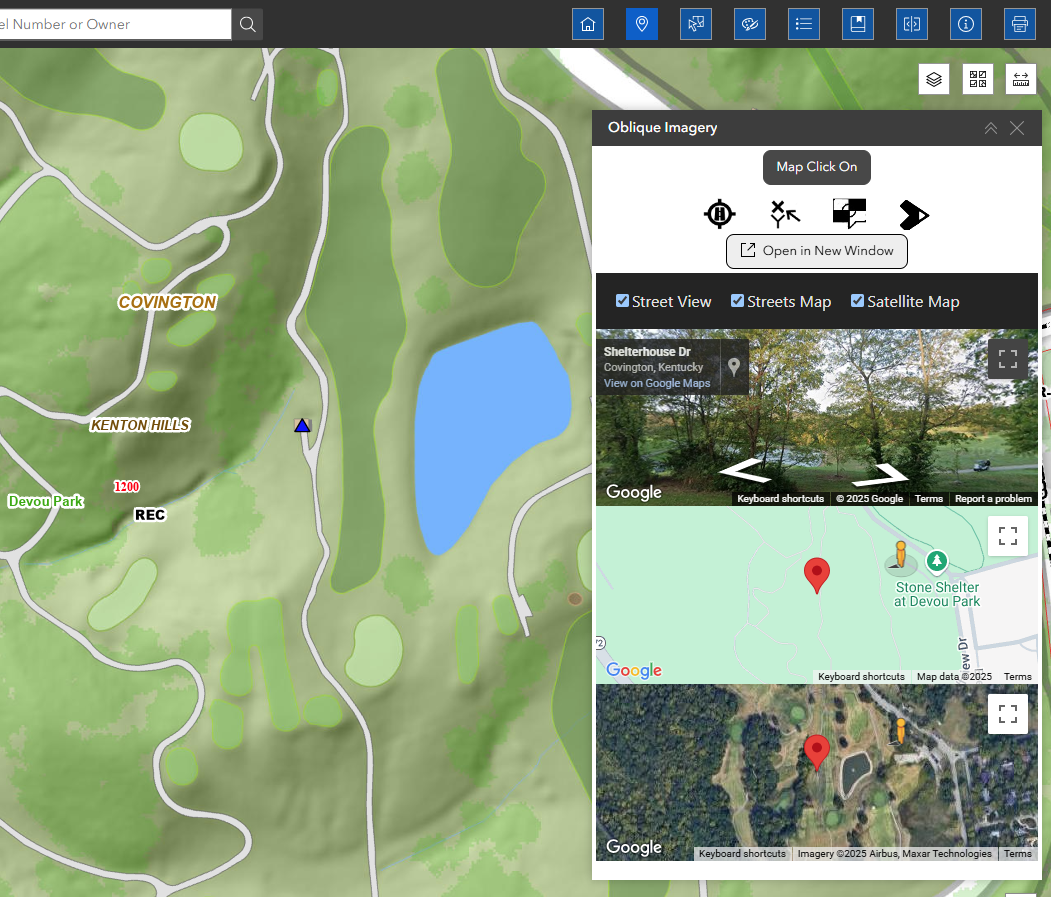
4. Oblique Imagery
- The last button on the right corresponds to the Oblique Imagery. If you click on it two small views will appear.
- The size of this window is fixed; however, you have the option to expand the view by open it in a new window.
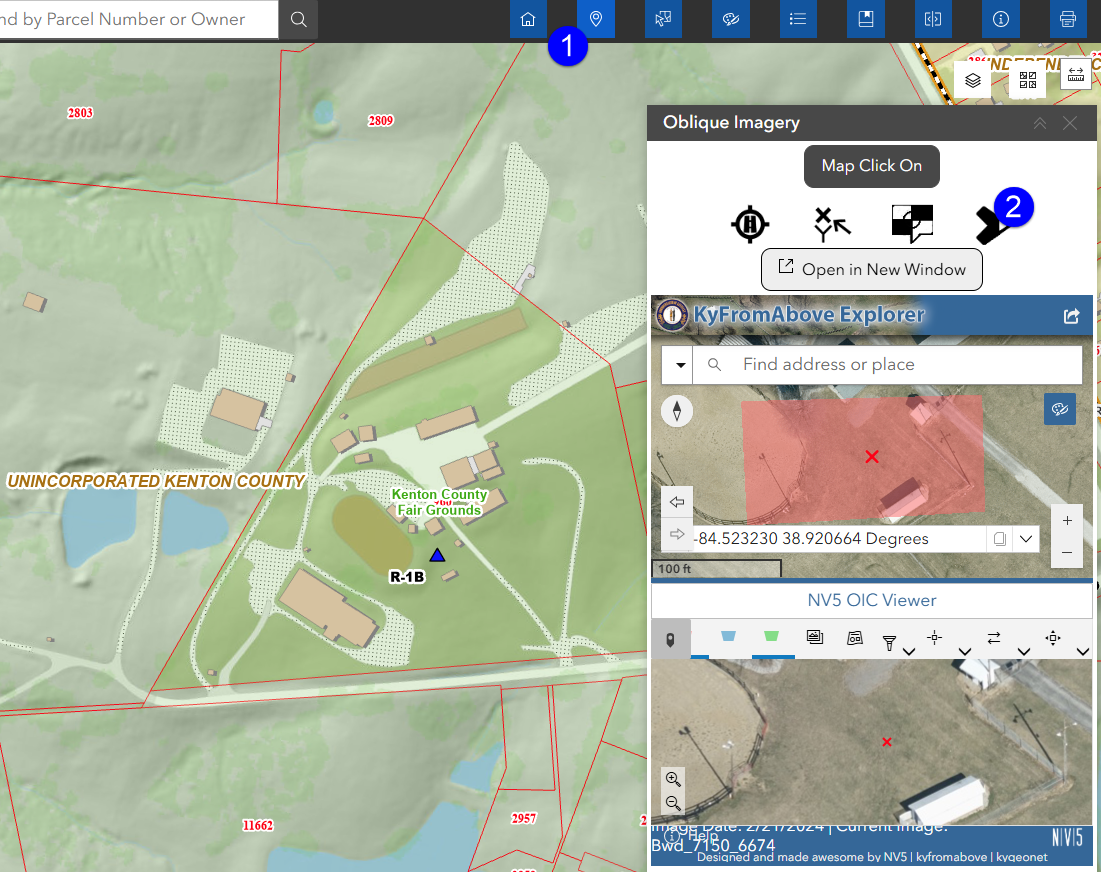
- Click on the Navigation Tool button (1), this will open a new widget on the bottom right (2) that will let you to explore more images in different angles captured for the area.