Property Info Search Widget
This widget is designed to display community information for a property. Open the Property Info Search widget by clicking the House icon (1) in the LINK-GIS map viewer toolbar. This icon is the first one from left to right at the top-right corner of the screen when you open the map viewer.
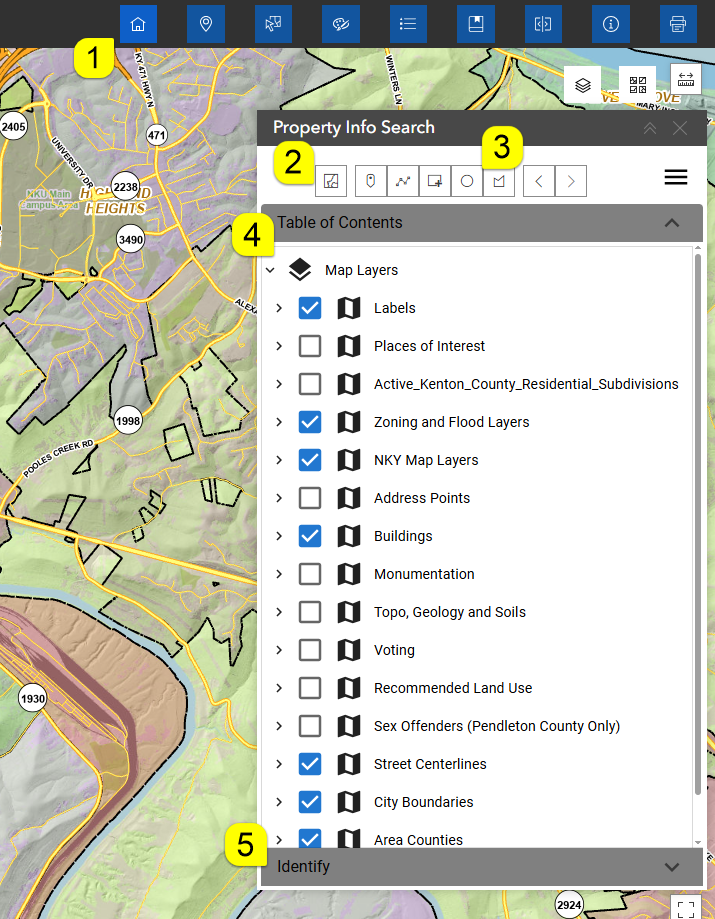
The table of contents (4) displays the current active layers. Toggle layers on or off on the map by clicking the blue checkmark next to the layer’s name. This action does not affect the widget results shown in the Identify section (5).
Close the widget by clicking on the “x” in the upper right-hand corner of the widget or clicking its icon in the toolbar. Closing the dialog box does not remove the current selection. To clear the selection, go to the first button under My Property Info Search and click the Clear selection/drawing layer button (2).
How to use the tool
There are three options for selecting parcels: Select by/draw point, line, or area (3). Once a selection method is chosen, the selection will remain active even if you choose to close the dialog box. The Property Info Search widget can query information on one or multiple properties. In case the selected parcels span more than one county, the search results will be grouped by county.
- Select by/Draw a point: The mouse cursor will appear as a plus sign with a semi-transparent gray circle. Click once on the location of interest. Attribute data will appear in the Identify section (5). Therefore, if the point falls within a parcel, the parcel will be highlighted in cyan, and a gray dot will mark the location where the point was placed.
- Select by line/Polygon: The cursor will appear as a plus sign with a small orange circle indicating the last point of the segment. To select multiple parcels, click multiple times to outline the desired area of interest.
- Select by Rectangle/Circle: The cursor will appear as a plus sign. Click and hold the mouse to draw the selection area.
As a result, the traced line or polygon will appear as a black dashed line or shaded area on the map, and every parcel it intersects will be selected.
By default, the information displayed corresponds to the first item in the list. Browse through the list to view information for other items. Selecting a different item will update the highlighted parcel on the map to show only the currently selected one. To re-display all selected parcels, click the Group Parcels (Black arrow icon ![]() ) button twice.
) button twice.
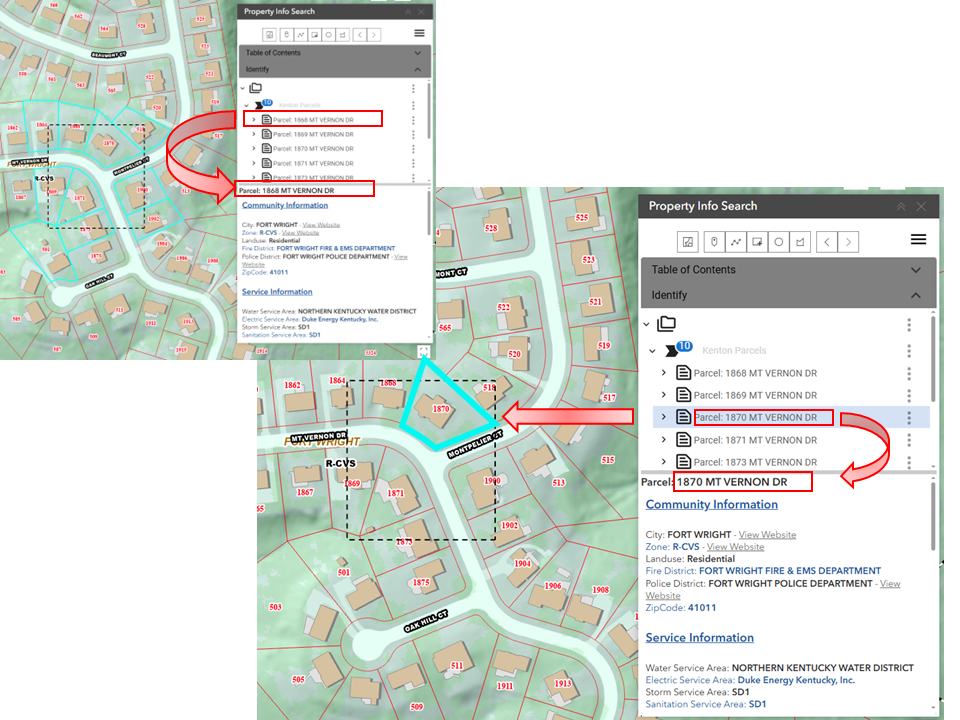
Click on the black arrow icon ![]() with the grouped parcels (Parcel QueryOnly/County Parcels) once to turn OFF the parcels highlighted. Click a second time (Parcel QueryOnly/County Parcels) to turn ON the highlight in all the parcels in the group.
with the grouped parcels (Parcel QueryOnly/County Parcels) once to turn OFF the parcels highlighted. Click a second time (Parcel QueryOnly/County Parcels) to turn ON the highlight in all the parcels in the group.
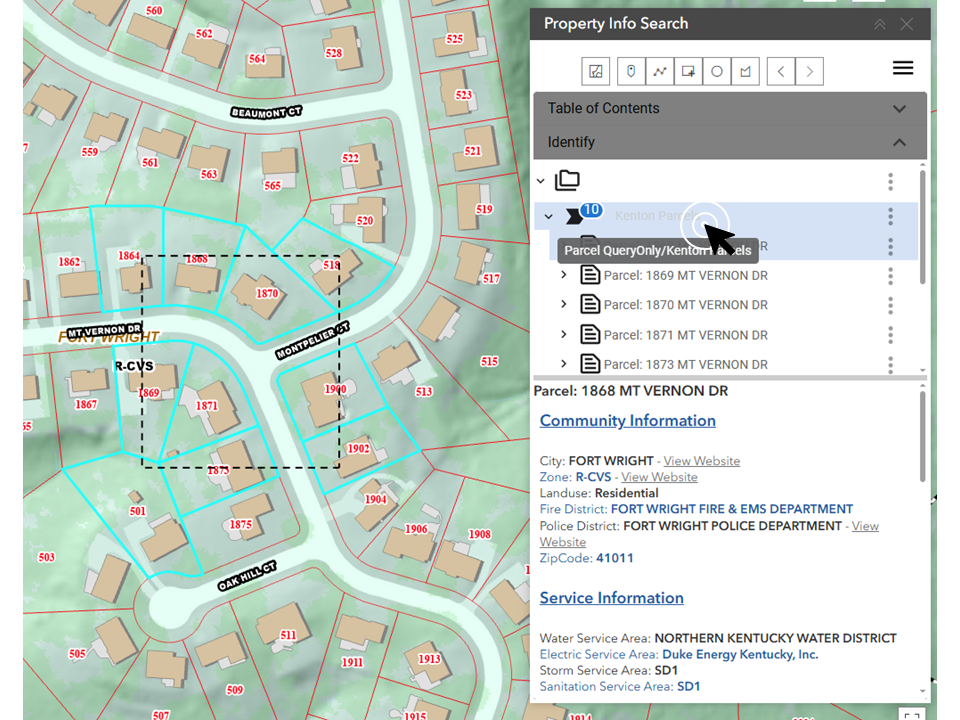
The SketchLayer toggled on or off from the Map Layers menu (See image below). Likewise, highlighted parcels can be shown or hidden by enabling or disabling the HighlightLayer in the same menu.
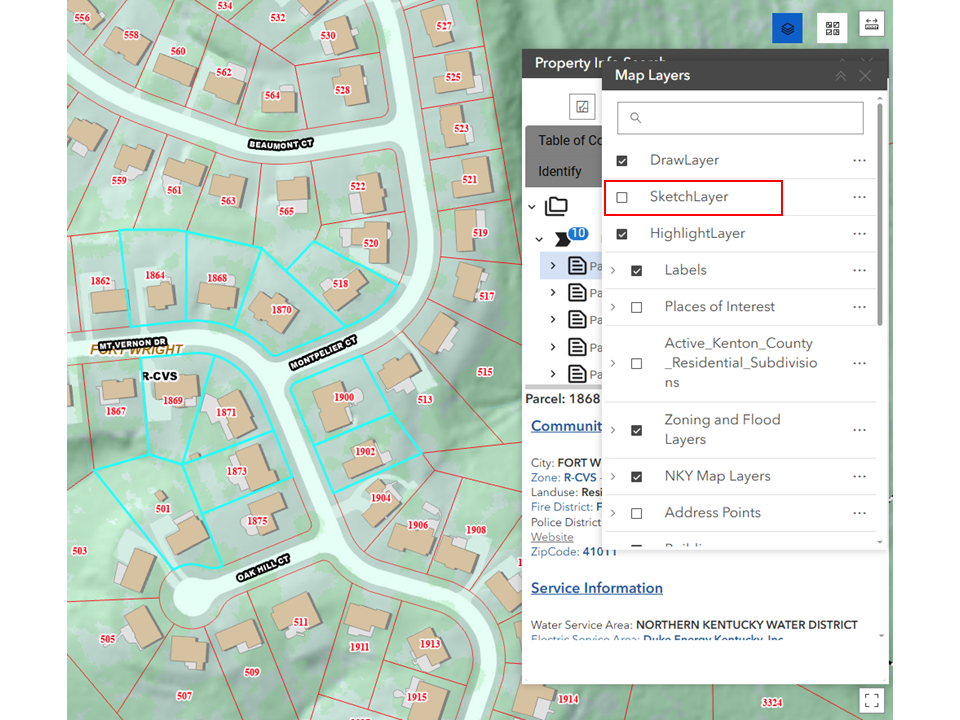
Choosing a new place or area will remove any previous results. Only the information about the last place you click on would be available.
Results
Depending on data availability, the following list outlines the information you can expect to find for each searched property:
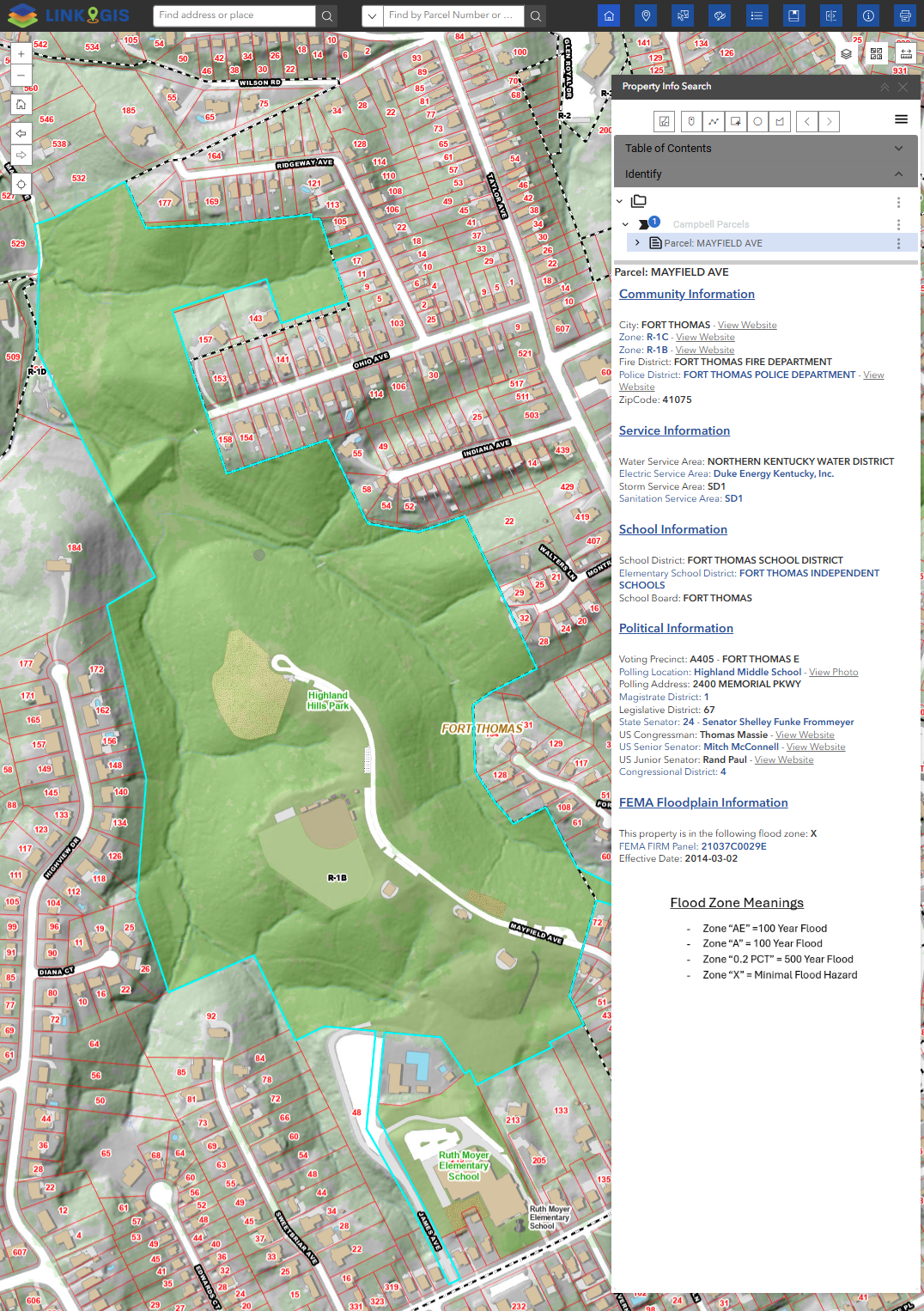
- Community Information:
- City.
- Zoning and Land Use.
- Fire and Police District.
- Zip code.
- Service Information:
- Water, Electric, Storm and Sanitation Service Area.
- Recycle and Trash Pickup Day.
- School Information:
- School District.
- Elementary, Middle and High School District.
- School Board.
- Political Information:
- Voting Precinct.
- Polling Location and Address.
- Commissioner District.
- State Representative.
- State Senator.
- US Congressman, US Senior Senator and US Junior Senator.
- FEMA Floodplain Information and Flood zone meaning.
Additional actions
As a byproduct, additional actions can be found for the selected data or individual items within the selection. These options can be accessed by clicking the three dots located in front of the Folder icon, the Black Arrow icon (which groups the selected parcels), or the Page icon (which itemizes each selected parcel)..
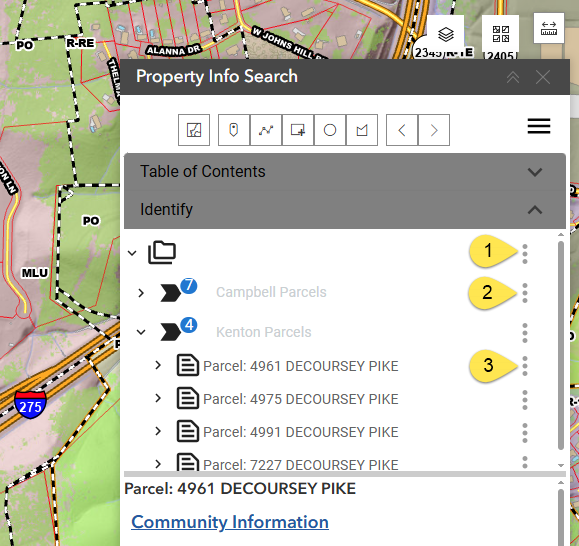
- Folder Icon:
- Show all selected items in a table. The table will pop up with the list of items on one County.
- Buffer all selected graphics.
- Edit buffer distance.
- Arrow Icon:
- Zoom to selected extent. This option
- Show in table.
- Columns: Select the columns that you want to see or hide.
- Filters the data further.
- Density: Refers to the spacing between rows.
- Export: Downloads as CSV file.
- Zoom extent.
- Select using all selected graphics.
- Buffer all selected graphics and select.
- Edit buffer distance.
- Export attributes only as a PDF document.
- Page icon:
- Zoom to parcel.
- Pan to location.
- Removes the parcel from the selection set.
- Select using graphic: Creates a selection polygon based on the shape of the selected parcel.
- Buffer all selected graphics and select.
- Edit buffer distance.

