Bookmark Widget
The LINK-GIS map viewer toolbar also contains the Bookmark widget. The Bookmark widget is a tool for book marking locations on the map viewer to revisit at a later time. Open the Bookmark widget by clicking the Bookmark icon in the toolbar. The icon looks like a book.
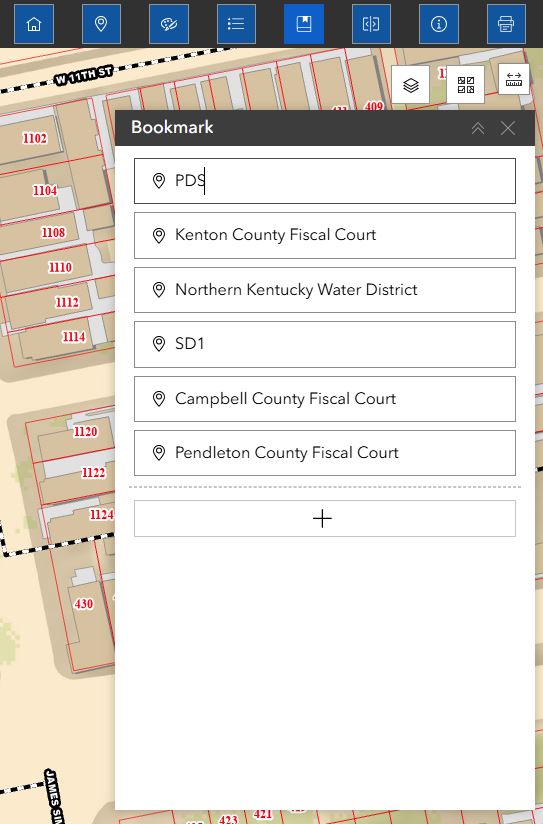
- Click on the “Bookmark” icon in the toolbar. The widget will open on the map viewer screen that is titled “Bookmark.”
- To view any existing bookmarks, click on any of the items listed in the bookmark widget and the map will zoom to the selected bookmark.
- To add a book mark, first zoom to the desired area or extent, add the name of the bookmark at the top of the widget, then click on the “+” button on the upper right-hand corner of the widget to add a bookmark.
- To delete a bookmark, click on the bookmark you wish to get rid of, then click the “Delete” button located at the bottom of the widget.
- Close the widget by clicking on the “x” in the upper right-hand corner of the widget or clicking its icon in the toolbar.

